

Have You Got Your Cover Story?
If you’ve been on LinkedIn recently and looked at someone’s profile, you may have spotted an orange circle around their photo – just like mine:

You may then have seen their photo morph into a 3-second video clip which, if you’d clicked on it, would have shown you the rest of the video – just like mine does if you want to check it out.
Welcome to the world of LinkedIn cover stories, the aim of which is to give you a way to bring your profile to life to increase your impact and improve your connection with the viewer – which is why I think they’re a fantabulous idea.
Because personal branding is all about making things personal and you can’t get much more personal than seeing and hearing someone introduce themselves. (Well, you can get more personal, but that’s probably best saved for a gossip with your best mate or the psychiatrist’s couch.)
If you’re interested in adding a cover story to your profile, here are some Qs you might find useful to have the As for:
How long can the video be?
Your recording can be up to 30 seconds long, which is plenty to deliver a neat little elevator pitch.
How should I record it?
Uploading your video can only be done on the mobile version of LinkedIn, not the desktop, so for ease I’d recommend recording it on your phone. Make sure your mobile is standing on something solid (a shaky selfie-stick video ain’t gonna impress), and that the camera is framing you properly (the top of the frame should be just above your head, the bottom somewhere mid-chest).
It’s also useful if the phone is recording in portrait mode – upright, rather than on its side – as this will ensure the video fills the whole screen when it’s viewed. (If you really want to get technical, you want to record it in 9:16 ratio.)
As with your profile photo, people will be picking up clues to your personal brand from what they see, so also think about what’s in your background (a plain wall is a safe bet) and also what you’re wearing (choose something you’d wear for a business meeting, rather than your hols).
What should I say?
A good start is “Hi I’m [your name] and I [what you do/who you help/what you deliver].” Be sure to avoid the pitfall of defining yourself purely by your job title and company name. The whole point is to showcase your personality, not send people to sleep (unless your personality sends people to sleep regardless, in which case, you’ll need to pep it up a bit).
Some other things you may want to include, depending on what you’re trying to convey about your personal brand, is something about why you love to do what you do (assuming you do), or about what you do when you’re not on the job (especially if it’s something a bit different), or a suggestion about how people can get in touch with you (if you’re happy to grow your network).
How can I really make an impact?
If you really want your cover story to have some pizzazz, there are a couple of other things you should consider.
Firstly, adding subtitles so that people don’t need to have their sound on when they’re viewing your cover story. If you’ve recorded your video on an Apple/iOS phone, Clips is a good app to use for that. Or if you’re using an Android device, Quicc is a decent option. Both are free.
I used a desktop programme called Kapwing to add subtitles to my cover story, as it also allowed me to add some text at the beginning of the video and my logo at the end – which leads me to another top tip.
My intro has the wording ‘Tap here to meet me’, because people may not realise how the cover story feature works, as it’s such a new thing.
You can of course be even more creative. I’ve seen people adding photo montages, whizzy graphics and even background music to make their cover story stand out from the crowd.
How do I upload it?
Having gone to all the effort of creating your equivalent of a Steven Spielberg blockbuster, it’s time to upload it. In the mobile app, view your profile and tap on your photo. A menu will appear with the option to ‘Add cover story’. You can then select your file from your phone, et voila – you’re good to go.
One final note: The cover story feature may not have rolled out to every LinkedIn user yet, but if you see an orange circle around a profile photo, then you have the option to add a cover story to your profile. (Only those with access to the feature can see the feature on others’ profiles.)
So there you have it – a quick introduction to cover stories and how to get yours working for you. If you’ve already used the feature and have any other top tips to add, I’d love to know what they are. Feel free to use the comment box below!

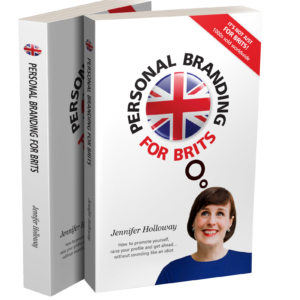





Hi Jennifer,
Enjoyed your post having wrestled with my cover story a couple of weeks ago. Clearly a powerful tool for a LI profile as I got a call for a role solely off the back of my story.
The tip I would add is if you’re not recording directly through the LI app, then you have 28 seconds of video to play with.
Wil
Wow. That’s definitely a result for having a cover story. I’ll be checking yours out right now! Thanks for the extra tip too.
Thanks for sharing this. I didn’t about it, but it looks like it has great potential and intend to give it a go. I know that I have a voice that is about as engaging as Liam Gallagher’s so heaven knows what the finished product will turn out like, but we’ll never know unless I try.
Well, Liam Gallagher’s made some good money out of his voice, so maybe it’ll turn into a new career for you!
Just looked at your LinkedIn profile, Jennifer and there’s no orange circle! Any tips for how to turn this on? I had a hunt round the LinkedIn website, but couldn’t see anything about it.
Unfortunately, if you can’t see the orange circle, you can’t turn it on yourself. It’s a feature that LinkedIn is rolling out to members over time, so patience is all I can suggest.
Thanks Jennifer. Just spotted a missing word in my original message too. Doh!
Happens to the best of us. I did think about amending it but wasn’t sure if it was meant to be ‘know’ or another word.